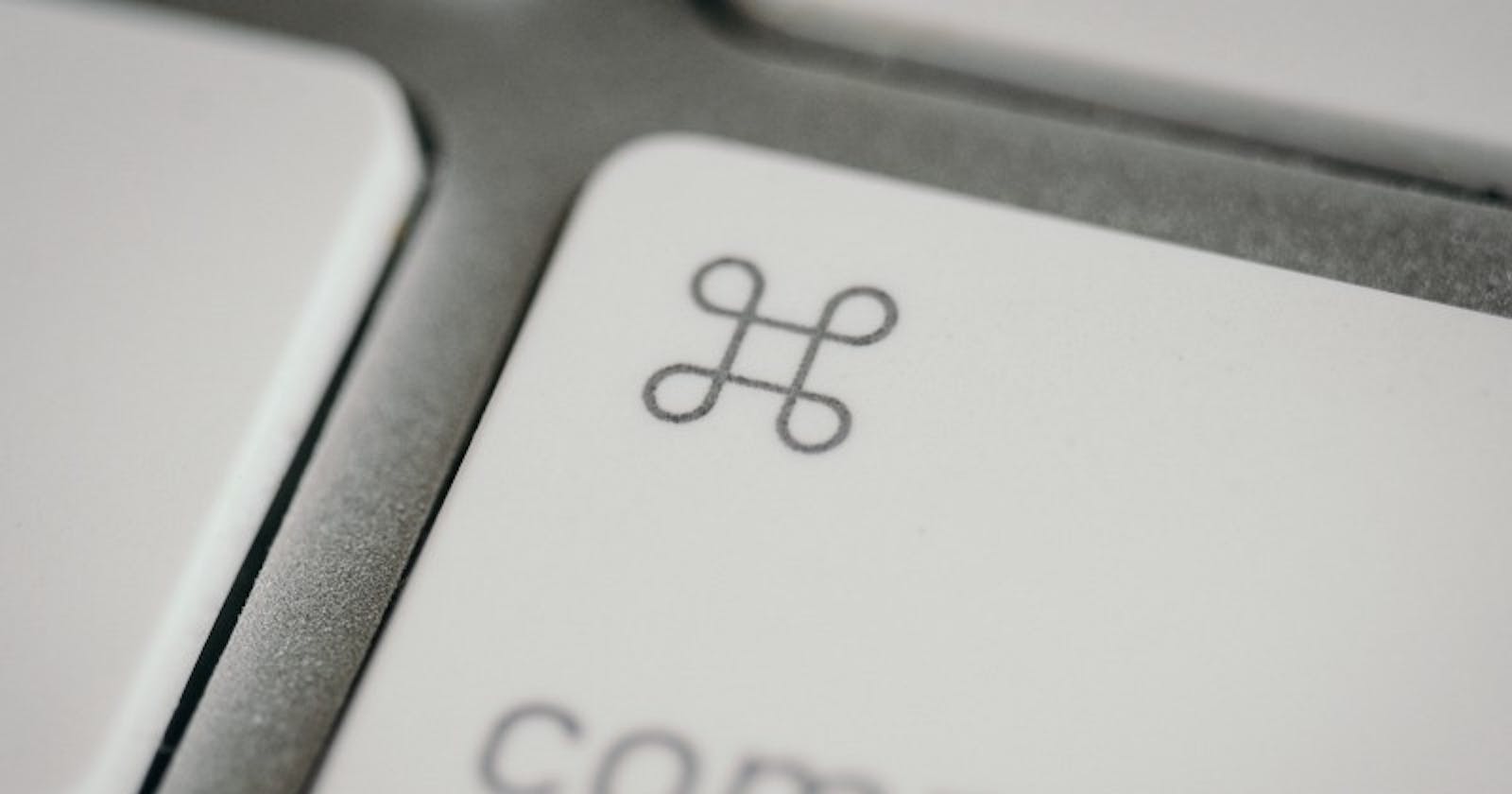Table of contents
- 1. Docker Registries & Repositories
- 2. Running Containers
- 3. Starting & Stopping Containers
- 4. Getting Information about Containers
- 5. Managing Images
- Listing Images
- Building Images
- Instead of Specifying a Context, You Can Pass a Single Dockerfile in the URL or Pipe the File in via STDIN
- Building and Tagging
- Building a Dockerfile while Specifying the Build Context
- Building from a Remote Dockerfile URI
- Removing an Image
- Loading a Tarred Repository from a File or the Standard Input Stream
- Saving an Image to a Tar Archive
- Showing the History of an Image
- Creating an Image From a Container
- Tagging an Image
- Pushing an Image
- 6. Networking
- 7. Security
- 8. Cleaning Docker
- Removing a Running Container
- Removing a Container and its Volume
- Removing all Exited Containers
- Removing All Stopped Containers
- Removing a Docker Image
- Removing Dangling Images
- Removing all Images
- Removing all Untagged Images
- Stopping & Removing all Containers
- Removing Dangling Volumes
- Removing all unused (containers, images, networks and volumes)
- Clean all
- Connect with Me on Social Media
Docker is an open platform for app development, shipping, and running. Docker allows you to decouple your apps from your infrastructure, allowing you to release software more quickly. Docker allows you to package and run an application in a container, which is a loosely isolated environment. The Docker container trend is unstoppable, with firms actively seeking people that are well-versed in Docker commands.
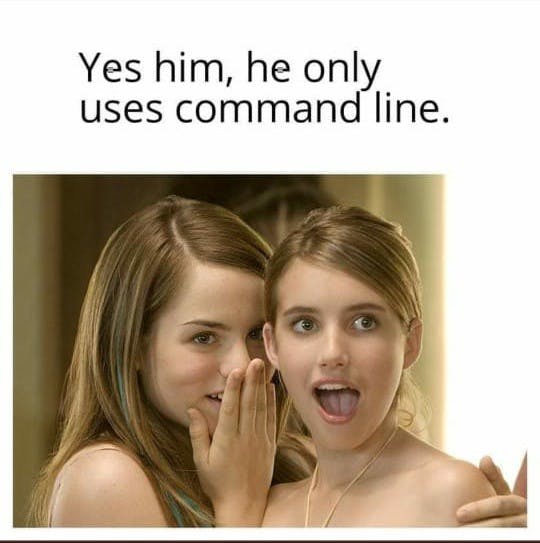
1. Docker Registries & Repositories
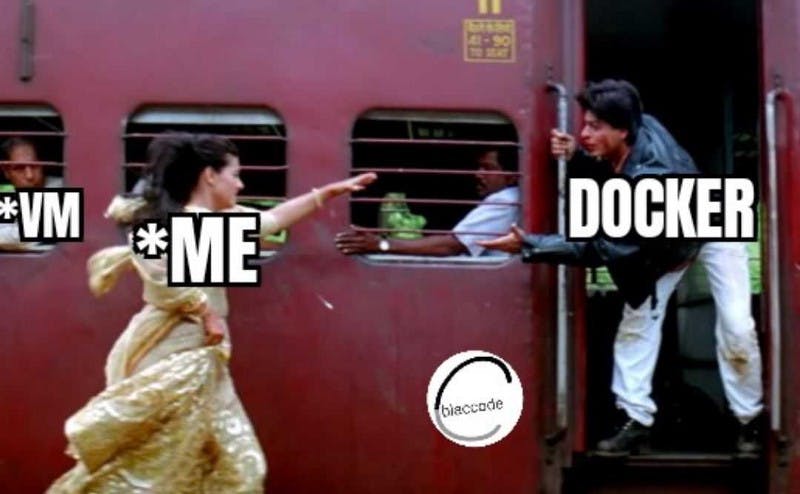
Login to a Registry
docker login
docker login localhost:8080
Logout from a Registry
docker logout
docker logout localhost:8080
Searching an Image
docker search nginx
docker search \--filter stars=3 --no-trunc nginx
Pulling an Image
docker image pull nginx
docker image pull devangtomar/nginx localhost:5000/myadmin/nginx
Pushing an Image
docker image push devangtomar/nginx
docker image push devangtomar/nginx localhost:5000/myadmin/nginx
2. Running Containers
Create and Run a Simple Container
Start an ubuntu:latest image
* Bind the port 80 from the CONTAINER to port 3000 on the HOST
* Mount the current directory to /data on the CONTAINER
* Note : on windows you have to change -v ${PWD}:/data to -v “C:\Data”:/data
docker container run — name infinite -it -p 3000:80 -v ${PWD}:/data ubuntu:latest
Creating a Container
docker container create -t -i devangtomar/infinite — name infinite
Running a Container
docker container run -it — name infinite -d devangtomar/infinite
Renaming a Container
docker container rename infinite infinity
Removing a Container
docker container rm infinite
A container can be removed only after stopping it using docker stop command. To avoid this, add the — rm flag while running the container.
Updating a Container
docker container update — cpu\-shares 512 \-m 300M infinite
Running a command within a running container
docker exec -it infinite sh
In the example above, bash can replace sh as an alternative (if the above is giving an error).
3. Starting & Stopping Containers
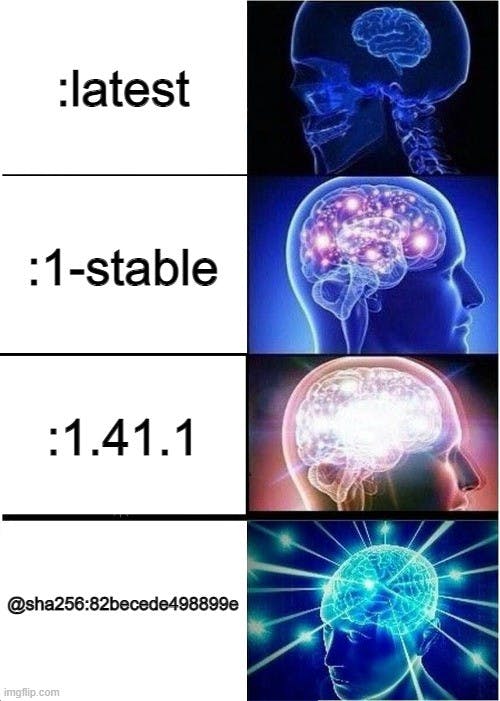
Starting
docker container start nginx
Stopping
docker container stop nginx
Restarting
`docker container restart nginx
Pausing
docker container pause nginx
Unpausing
docker container unpause nginx
Blocking a Container
docker container wait nginx
Sending a SIGKILL
docker container kill nginx
Sending another signal
docker container kill -s HUP nginx
Connecting to an Existing Container
docker container attach nginx
4. Getting Information about Containers

From Running Containers
Shortest way :
docker ps
Alternative :
docker container ls
From All containers.
docker ps -a
docker container ls -a
Container Logs
docker logs infinite
‘tail -f’ Containers’ Logs
docker container logs infinite -f
Inspecting Containers
docker container inspect infinite
docker container inspect \--format ‘{{ .NetworkSettings.IPAddress }}’ $(docker ps -q)
Containers Events
docker system events infinite
Public Ports
docker container port infinite
Running Processes
docker container top infinite
Container Resource Usage
docker container stats infinite
Inspecting changes to files or directories on a container’s filesystem
docker container diff infinite
5. Managing Images
Listing Images
docker image ls
Building Images
From a Dockerfile in the Current Directory
docker build .
From a Remote GIT Repository
docker build github.com/creack/docker-firefox
Instead of Specifying a Context, You Can Pass a Single Dockerfile in the URL or Pipe the File in via STDIN
docker build - < Dockerfile
docker build \- < context.tar.gz
Building and Tagging
docker build -t devangtomar/infinite .
Building a Dockerfile while Specifying the Build Context
docker build -f myOtherDockerfile .
Building from a Remote Dockerfile URI
curl example.com/remote/Dockerfile | docker build -f — .
Removing an Image
docker image rm nginx
Loading a Tarred Repository from a File or the Standard Input Stream
docker image load < ubuntu.tar.gz
docker image load \--input ubuntu.tar
Saving an Image to a Tar Archive
docker image save busybox > ubuntu.tar
Showing the History of an Image
docker image history
Creating an Image From a Container
docker container commit nginx
Tagging an Image
docker image tag nginx devangtomar/nginx
Pushing an Image
docker image push devangtomar/nginx
6. Networking

Creating Networks
- Creating an Overlay Network
docker network create -d overlay MyOverlayNetwork
- Creating a Bridge Network
docker network create -d bridge MyBridgeNetwork
- Creating a Customized Overlay Network
docker network create -d overlay —-subnet=192.168.0.0/16 -subnet=192.170.0.0/16 --gateway=192.168.0.100 --gateway=192.170.0.100 -- ip-range=192.168.1.0/24 --aux-address=”my-router=192.168.1.5" --aux-address=”my-switch=192.168.1.6" --aux-address=”my-printer=192.170.1.5" --aux-address=”my-nas=192.170.1.6" MyOverlayNetwork
Removing a Network
docker network rm MyOverlayNetwork
Listing Networks
docker network ls
Getting Information About a Network
docker network inspect MyOverlayNetwork
Connecting a Running Container to a Network
docker network connect MyOverlayNetwork nginx
Connecting a Container to a Network When it Starts
docker container run -it -d — network=MyOverlayNetwork nginx
Disconnecting a Container from a Network
docker network disconnect MyOverlayNetwork nginx
Exposing Ports
Using Dockerfile, you can expose a port on the container using :
EXPOSE <port\_number\>
You can also map the container port to a host port using :
docker run -p $HOST\_PORT:$CONTAINER\_PORT — name -t <image>
e.g.
docker run -p $HOST\_PORT:$CONTAINER\_PORT — name infinite -t infinite
7. Security
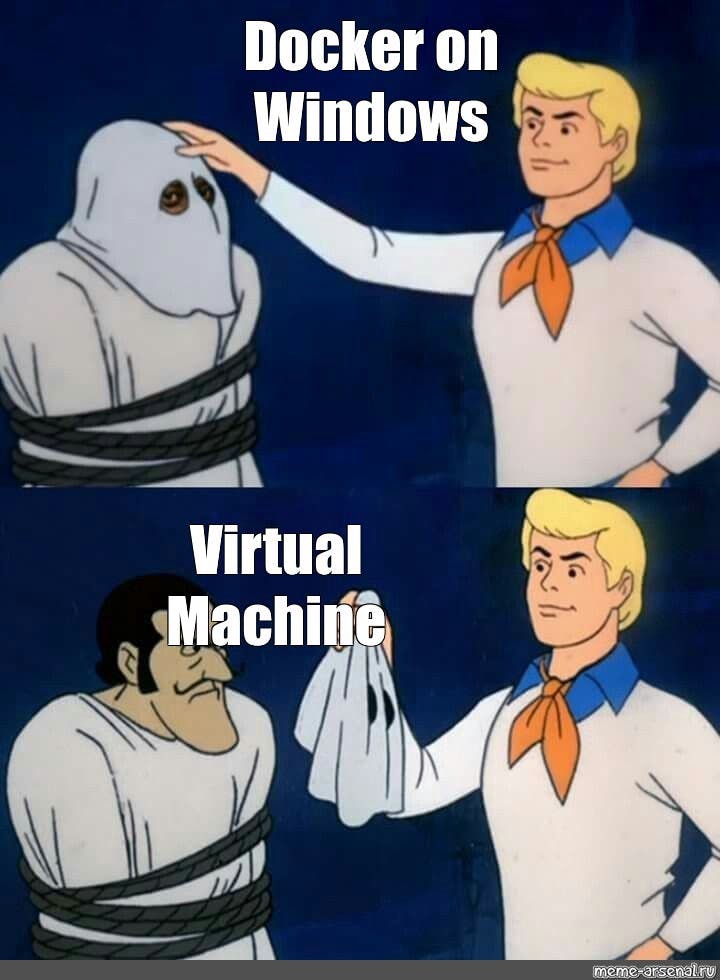
Guidelines for Building Secure Docker Images
Prefer minimal base images
Dedicated user on the image as the least privileged user
Sign and verify images to mitigate MITM attacks
Find, fix and monitor for open source vulnerabilities
Don’t leak sensitive information to docker images
Use fixed tags for immutability
Use COPY instead of ADD
Use labels for metadata
Use multi-stage builds for small secure images
Use a linter
8. Cleaning Docker
Removing a Running Container
docker container rm nginx
Removing a Container and its Volume
docker container rm -v nginx
Removing all Exited Containers
docker container rm $(docker container ls -a -f status=exited -q)
Removing All Stopped Containers
docker container rm \docker container ls -a -q``
Removing a Docker Image
docker image rm nginx
Removing Dangling Images
docker image rm $(docker image ls -f dangling=true -q)
Removing all Images
docker image rm $(docker image ls -a -q)
Removing all Untagged Images
docker image rm -f $(docker image ls | grep “^” | awk “{print $3}”)
Stopping & Removing all Containers
docker container stop $(docker container ls -a -q) && docker container rm $(docker container ls -a -q)
Removing Dangling Volumes
docker volume rm $(docker volume ls -f dangling=true -q)
Removing all unused (containers, images, networks and volumes)
docker system prune -f
Clean all
docker system prune -a
Connect with Me on Social Media
🐦 Follow me on Twitter: devangtomar7
🔗 Connect with me on LinkedIn: devangtomar
📷 Check out my Instagram: be_ayushmann
Ⓜ️ Checkout my blogs on Medium: Devang Tomar
#️⃣ Checkout my blogs on Hashnode: devangtomar
🧑💻 Checkout my blogs on Dev.to: devangtomar